Utilities Screen info:
Press the enter key on Utilities.
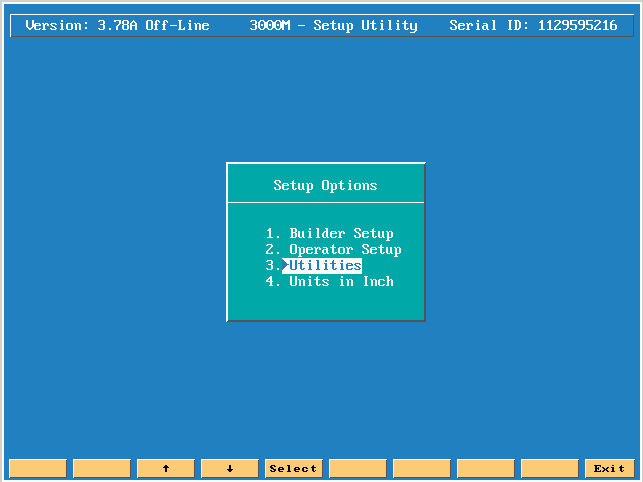
The following is what each of the following choices do.
Save configuration will instantly save the configuration file to the hard drive even if there were no changes to save!
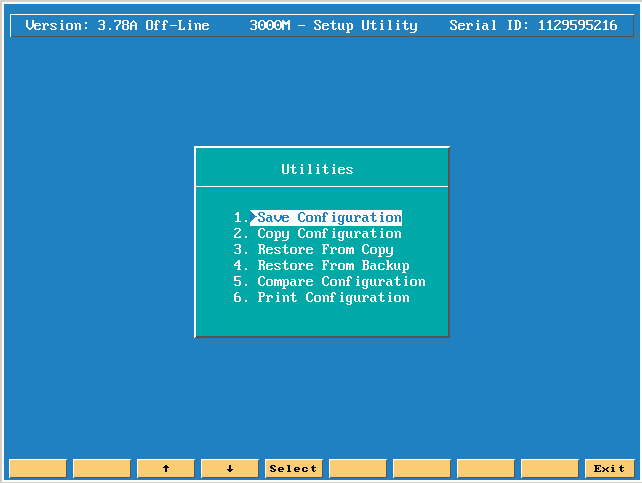
Copy configuration will let you copy the configuration file to a couple of places, see the screen shot below.
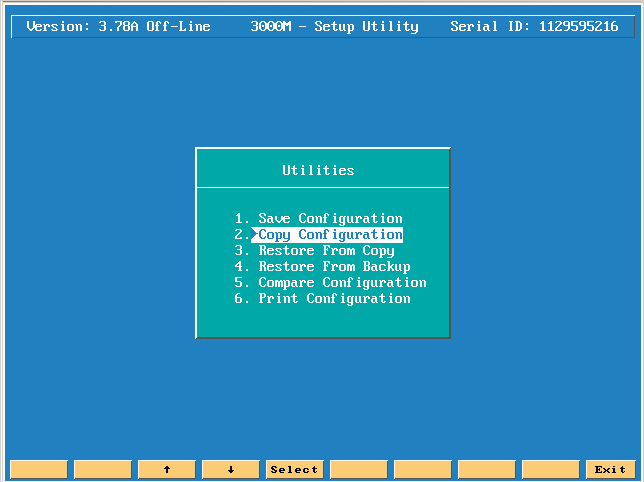
Usually you can copy to A:, C:, D:, E:, F:, or other. Other will let you go into a specific directory to copy to.
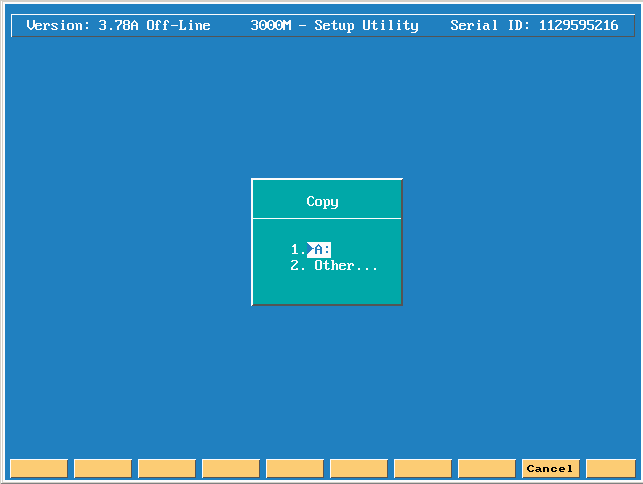
Next you have Restore from copy.
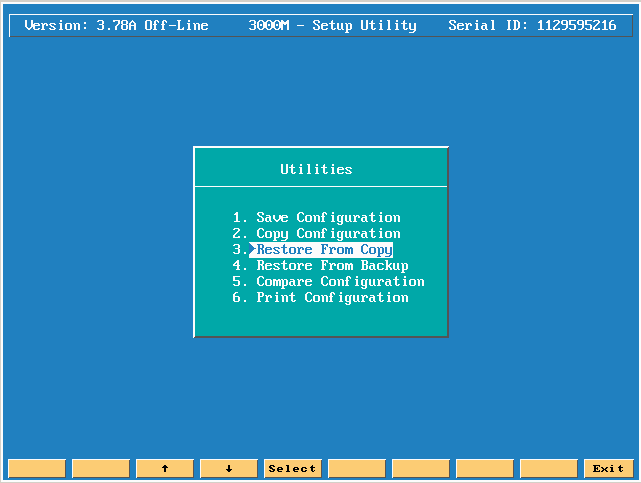
By pressing the Enter key a menu will appear.
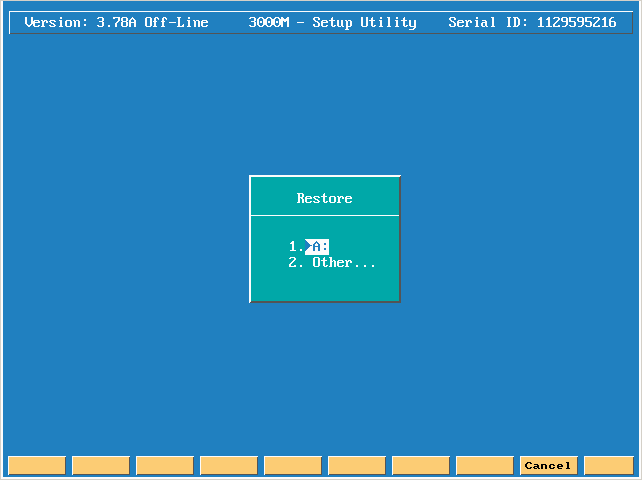
If you have the configuration on a floppy disk that you want to restore, then press the Enter key on the top choice A: and make sure the floppy disk is in the A drive. The CNC will prompt you to over write the file with F1 (YES) or F2 (NO). Press the F1 (YES) key will then restore the configuration back to an earlier point in time, possibly when the CNC was first built as an example!
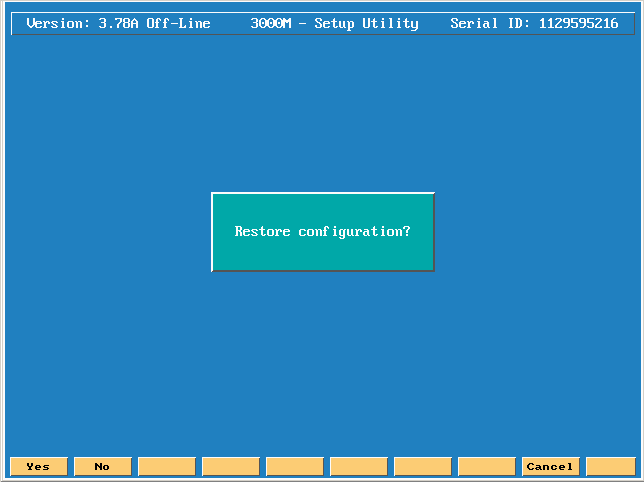
You can also restore from Backup, this will let you restore the parameters back to the last time prior to you having just saved the previous changes! This only goes back 1 time only!!
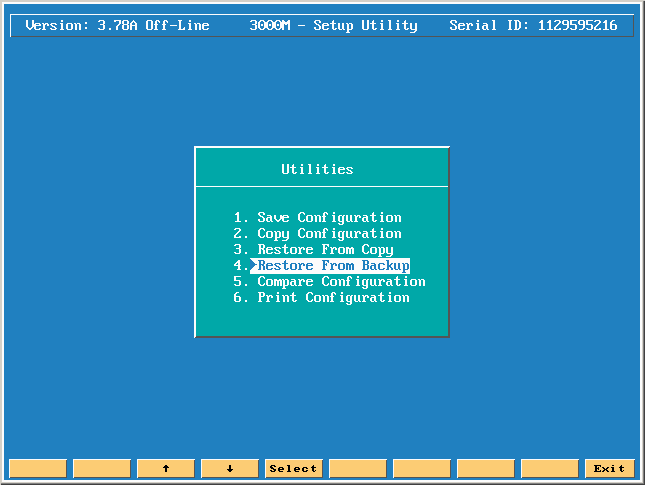
If you press the Enter key on restore from backup the following screen will appear!
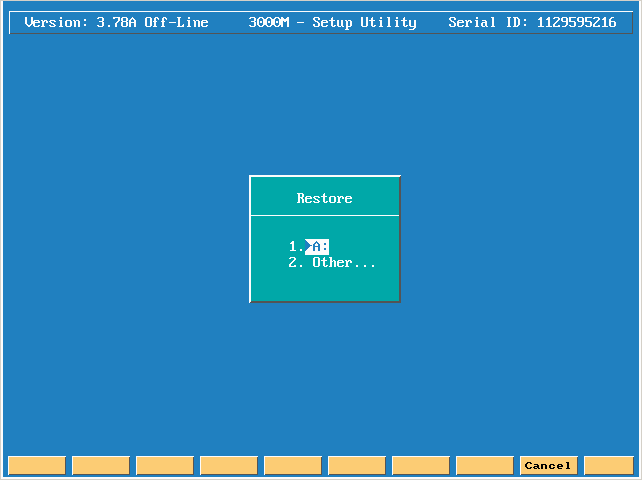
The next this you can do is compare 2 configuration files.
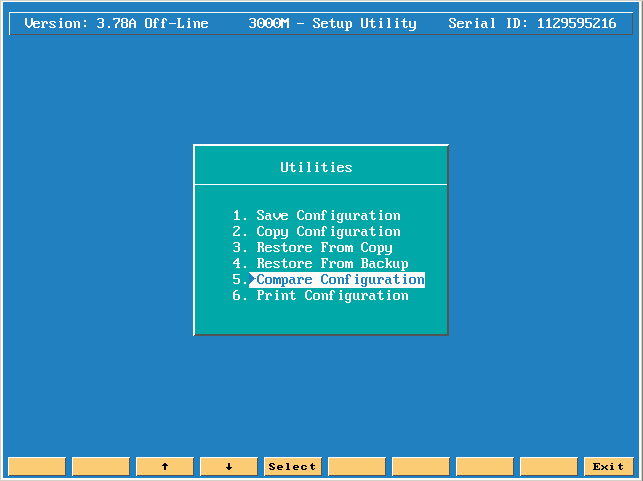
This feature will only let you know if the 2 files you are comparing are the same or not, but it does not let you know what the differences actually are!!!
You can tell the CNC where the file that you want to compare to is located!
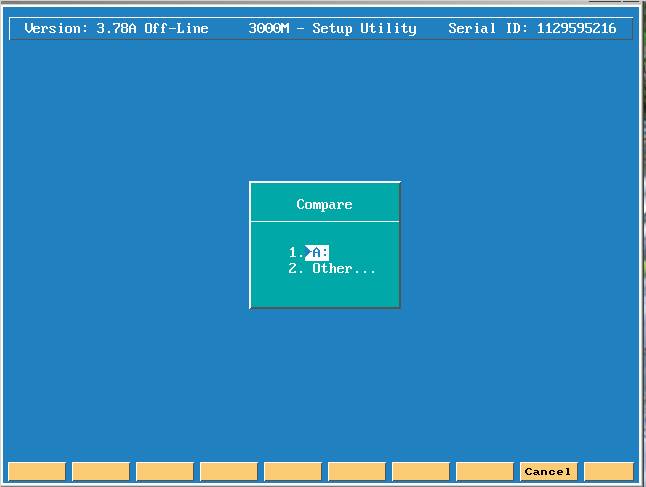
The last thing you can do is Print the configuration file.
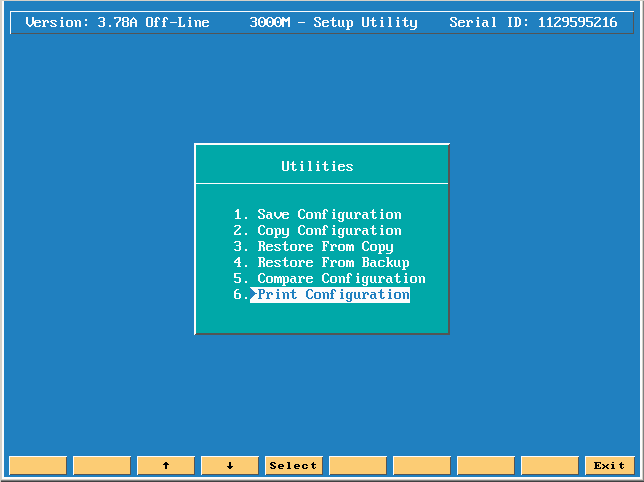
The following are the choices you can do.
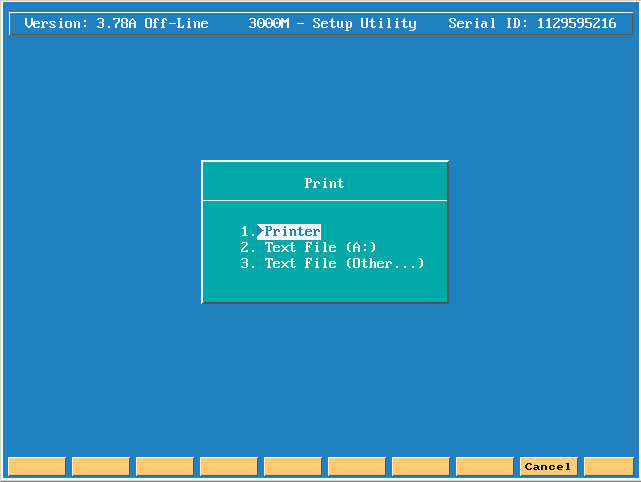
If you select Printer it will want a DOT Matrix printer connected to the printer port on the computer.
If you select Text File to A: then this will create a file to the floppy disk that would then let you take this disk to an offline pc that is connected to a printer, and would then let you print a hard copy.
The last choice lets you tell the CNC what drive or folder you want the text file to be saved to.